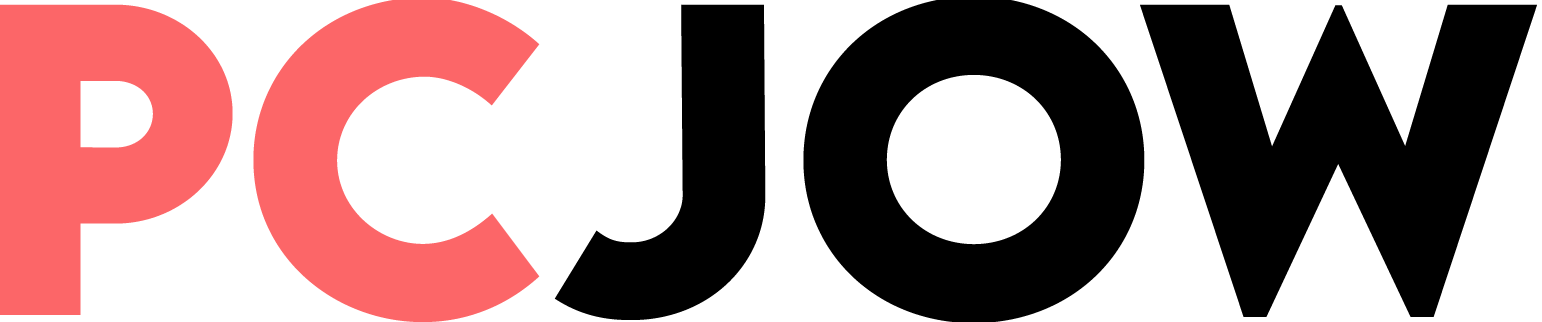[ad_1]
If you haven’t already set up the app, once activated, Google Photos will automatically back up all your photos and videos to the cloud, allowing you to access them from any device with an internet connection. In this section, you can also check and manage your Google Account storage and change the backup quality. To change the image backup quality, open Backup quality and select the desired quality.
Editing with Google Photos
In the last few years, the editing functionality of Google Photos has become much more powerful than before. You can use artificial intelligence recommendations, crop, portrait blur, magic eraser, color focus, adjust brightness, contrast, HDR, white point, shadows and saturation, and use built-in filters to share your photos on Instagram.
One thing to note is that not all Google Photos editing features are available for free accounts, and some Google Photos editing functions, such as removing unwanted objects from an image with Magic Erase, require a Google One subscription. Many of these features, along with unlimited storage, are available for free to Pixel users, but other Android users must have a Google One account to unlock more storage and editing features.
Smart organization of images
Google Photos provides several different features for organizing pictures; For example, you can create albums to group related photos or use the search function to find photos based on specific keywords or dates. In addition, Google Photos automatically groups similar photos using machine learning, making it easy to find and organize your photos.
Once you’ve uploaded your photo collection to Google Photos, Google’s machine learning is activated, and you can save ready-made collages, moving images, and movie suggestions to Google Photos. This feature can group files together by identifying common elements between them, such as dates, places, people, pets, and even more general aspects such as the sky or the ground.
Google Photos is so smart that it recognizes faces from your personal images and when you assign a name to someone, you can easily see all the photos related to that person in the search section. To do this, just go to the search section of Google Photos to see all identified people. Then you can enter your desired name by selecting the Add name option. In this section, in addition to viewing the number of photos, you can create albums to share with that person. The person in question must have a Google account.
Share on Google Photos
Google Photos beats the best gallery apps in the Google Play Store when it comes to seamless sharing. You can create albums of your best photos, invite others to collaborate, start a conversation in an album, turn off link sharing for privacy purposes, and finally get notified of new activity in a shared album.
To share a collection of images with your friends, go to Sharing and then Create shared album. Now enter the desired title in the title section. Now add photos manually, or tap select people and pets to create an auto-updating album and share photos with friends and family.
[ad_2]
Source link