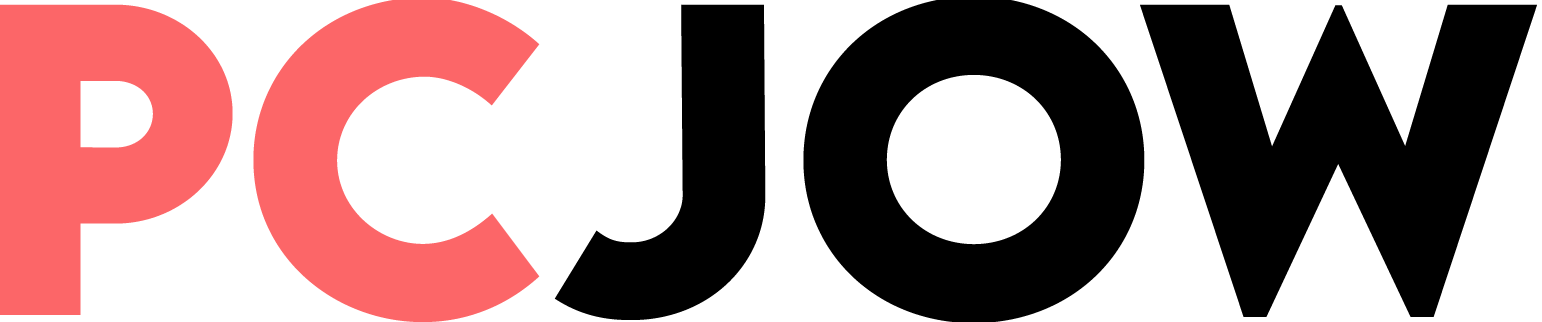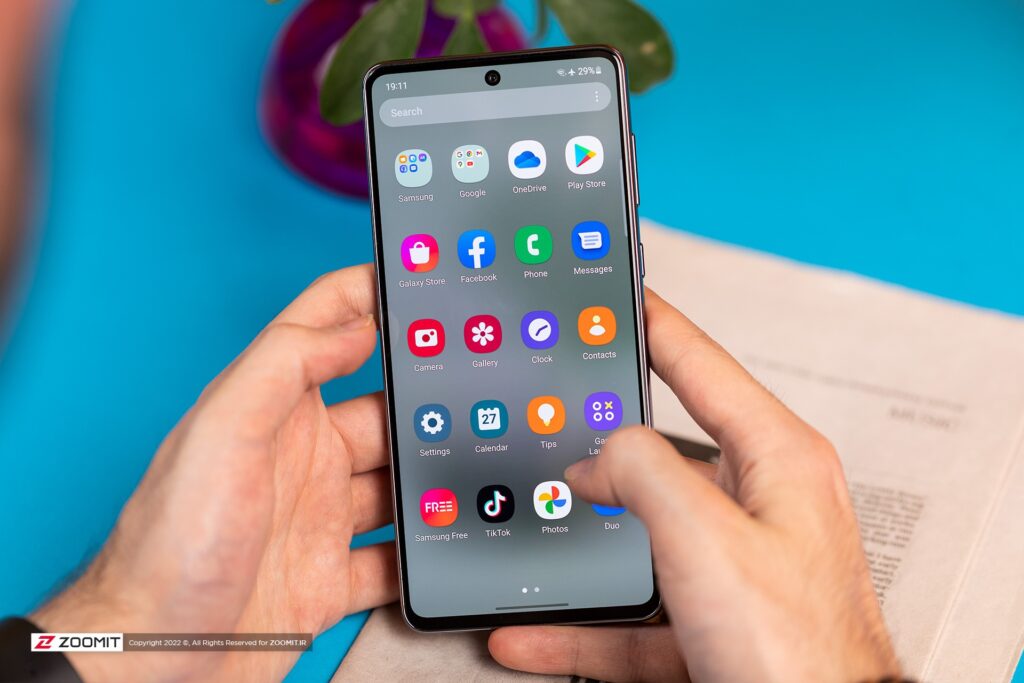There is another way to transfer images or files. For example, to hide some images in the gallery, just select the images you want and then tap the three-dot icon in the lower right corner. Now at the end of the menu, the option Move to Secure Folder Select to move the selected options to this folder.
When moving apps to the safe folder, keep in mind that Samsung transfers a copy of the app to this folder, and if you want to hide apps like WhatsApp or Instagram, you need to restart your user accounts; Therefore, the mentioned method seems to be a more suitable option for hiding files, images and videos.
Find hidden apps on Samsung
To find hidden apps on your Samsung phone, if you have used the first method, the easiest way is to search for the app name in the app drawer. To do this, open the app drawer and then in the search section, write the name of the hidden app. As a second solution, you can go to phone settings and then Apps. Find the desired program and run it by selecting Open.
Hiding apps on Samsung phone with Microsoft Launcher
In addition to the mentioned methods, you can hide your applications from others by using launchers such as Microsoft Launcher. To hide apps this way, follow these steps:
- After running the app, open the app drawer and tap on the three dots icon.
- option Hidden apps And then Hide apps Choose.
- You will now have a list of all installed programs. Tick the desired options and finally Done Choose.