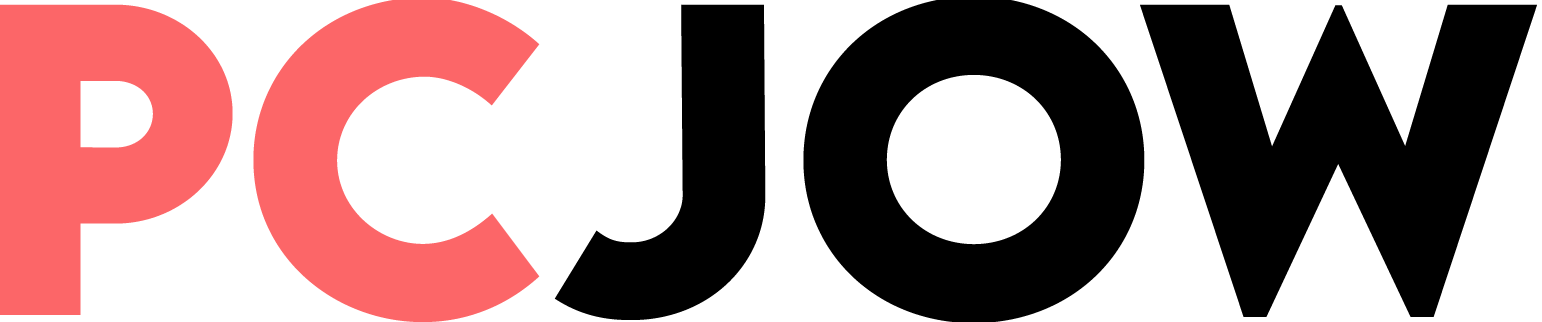now Ok Tap and select Next Complete the steps to start the installation process.
After the process is finished, Windows will automatically restart and free up some RAM space depending on the amount of RAM on the laptop. If you have ever faced delays in running programs and working with the operating system, you will definitely notice the higher speed of the laptop.
Another important thing to keep in mind is that if you have a Microsoft account on your system, ReviOS will replace it with a Local account. Considering that we had a local account, we did not come across this step; But you can choose a new name for the local account during the installation process.
Install AME Wizard with Playbook with Ame 11
The installation process of Ame 11 is also done almost the same as ReviOS. with the difference that this time instead of ReviOS in the section Select a Playbook You need to select the downloaded Ame 11 file.
First stage: First the file America 11 Choose. In the next window, if Windows Defender is still disabled, the Disable security option will be disabled by default.