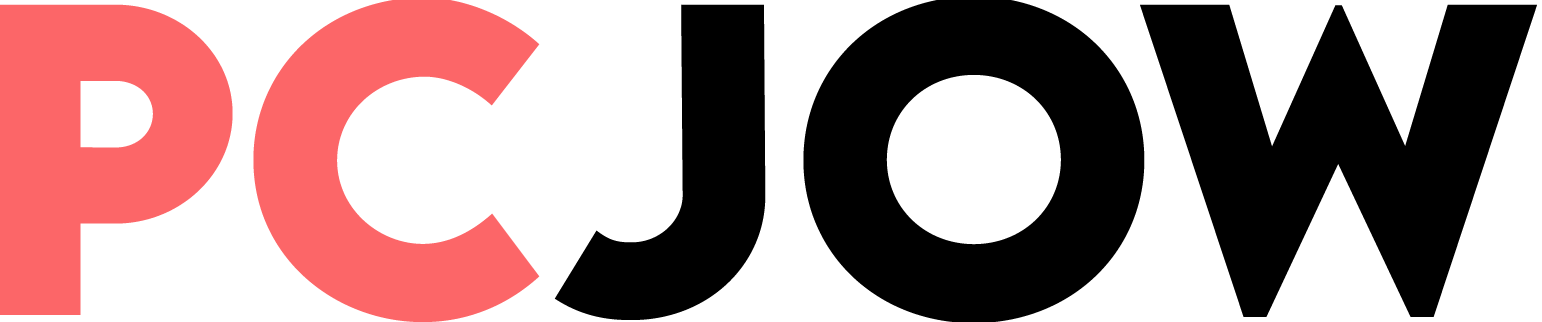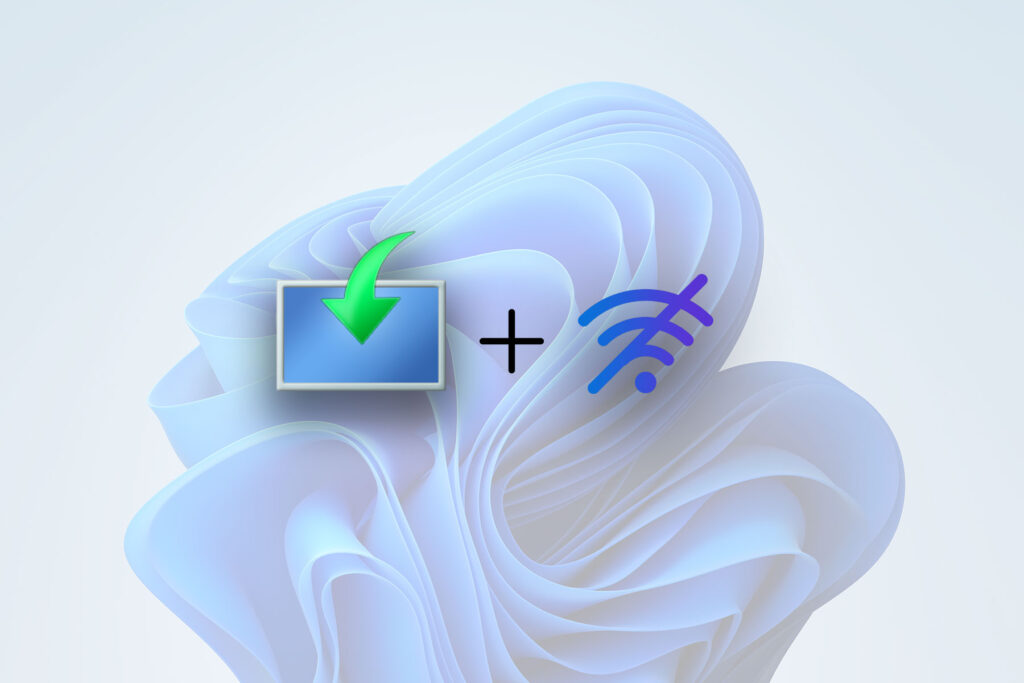According to Microsoft’s decision, for the initial setup of Windows 11, unlike previous versions, users must enter their Microsoft account email or any other account that can connect the Windows user account with that person’s email; Otherwise, users will not be able to proceed with the steps to complete the Windows 11 installation.
This means that the user must be connected to the Internet to start Windows 11 and cannot create a local account. This incident resulted in the protest of many users; Because in many cases, due to the lack of necessary drivers, users could not connect to the Internet in the Windows setup interface or Out of box experience, or they do not want to enter their email at all.
However, according to its usual habit, Microsoft is not strict in the field of many decisions and policies, and like its own solution to avoid the lack of TPM 1.2 chip for installing Windows 11 or existing solutions for installing Windows 11 on incompatible systems, with a few simple moves, you can force Internet connection and Bypasses email login at Windows startup.
If you are one of the people who are stuck on the Internet connection or email login screen when starting Windows, with the help of this tutorial, you can easily solve your problem and complete the Windows 11 setup process.
Start Windows 11 without email when connected to the Internet
If your laptop detects a wireless or wired Internet connection after installing Windows and passes the Internet connection screen and reaches the Microsoft account login screen, follow the steps below: