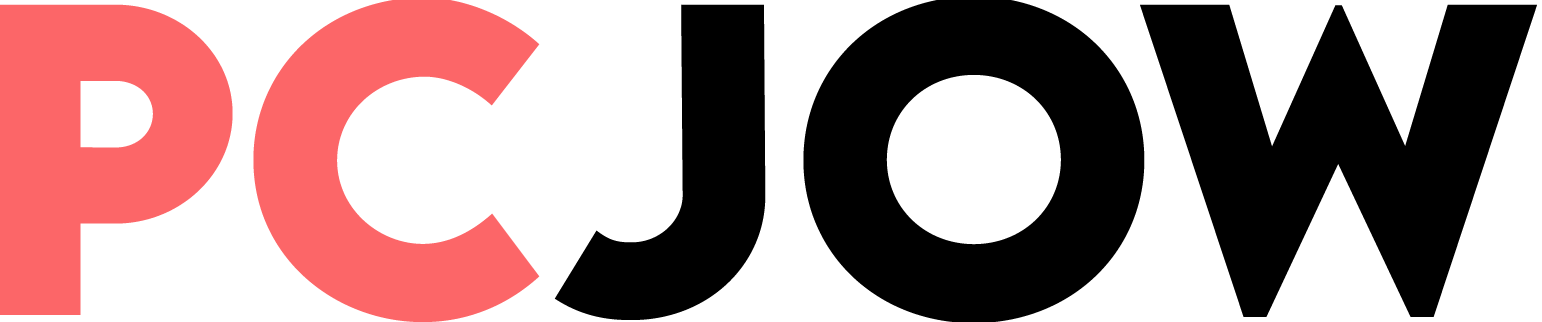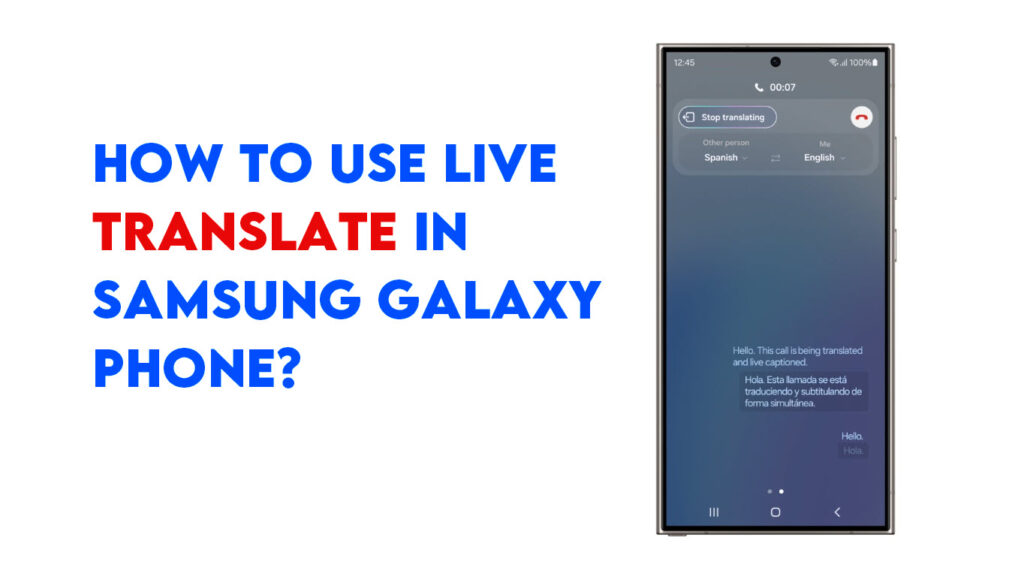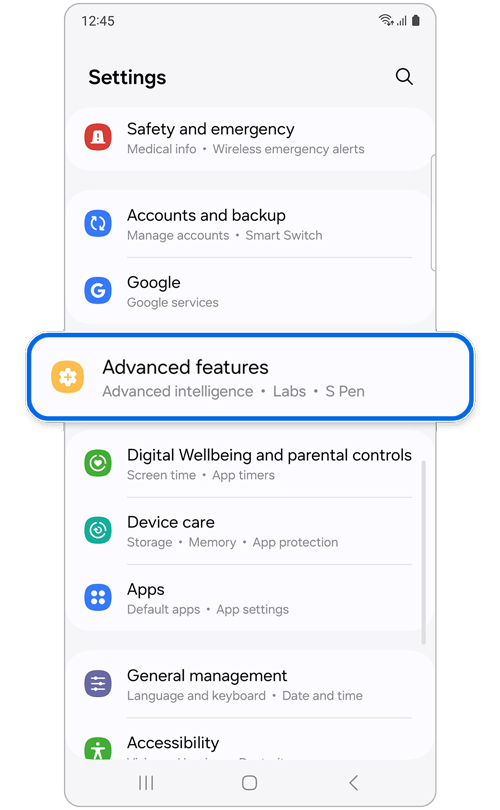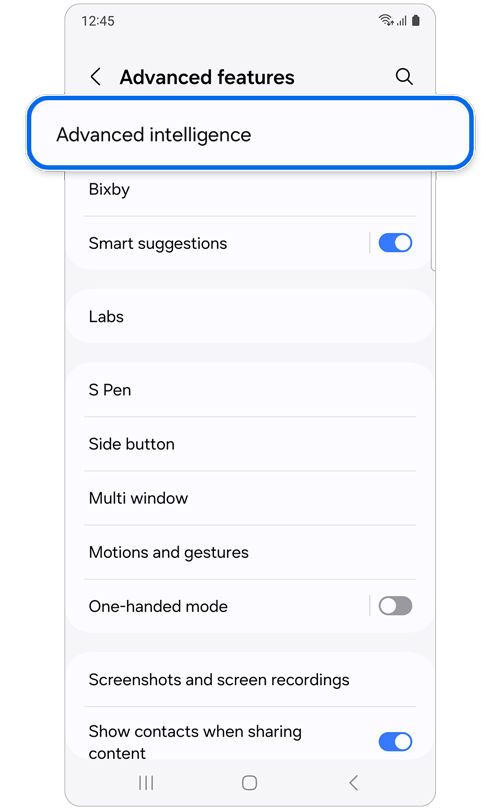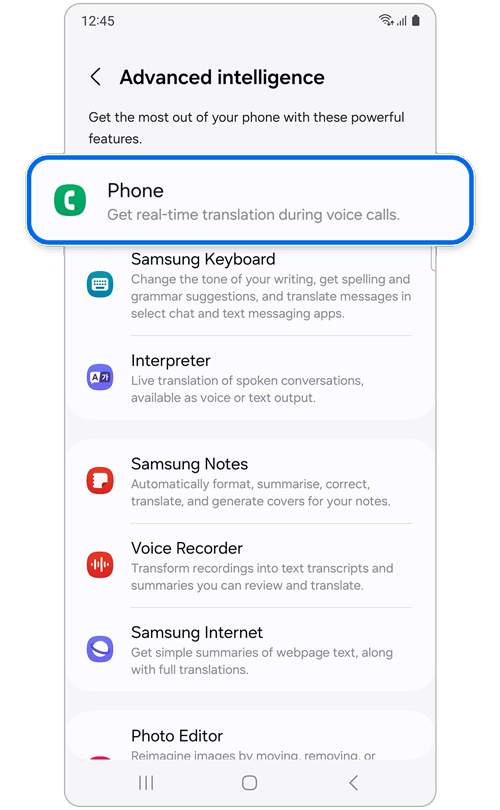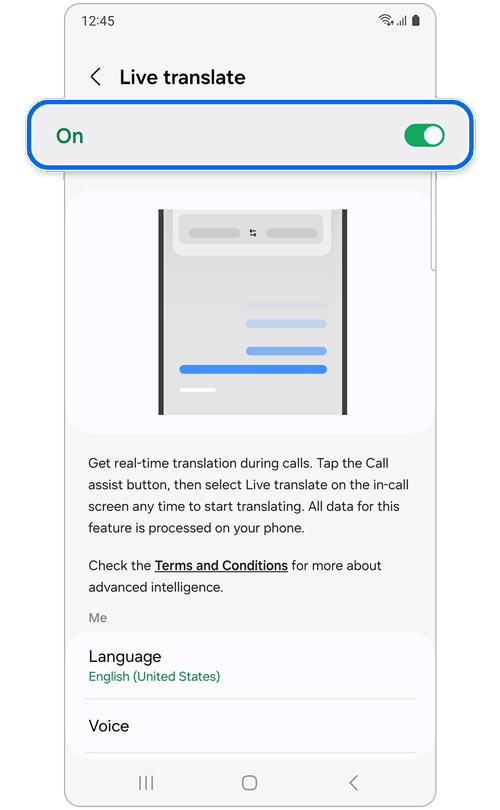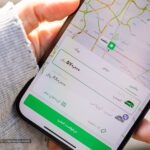With the release of the Samsung Galaxy S24 Ultra you can say goodbye to the language barrier easily. Because during the phone call, you can use live transition effortlessly using the AI in Samsung S24 Ultra. It does not matter which language the person on the next side of the phone is talking to you. When he talks, you can hear his voice on your native language and you are also able to see the live transcription too.
With this feature you can connect with people worldwide and chat naturally as you are talking in your nature language. In simple words, The Galaxy S24 Ultra makes communication a breeze, breaking down the limits of language.
Benefits of live translation during phones:
- Talk to anyone anywhere: You can Break language barriers and chat with people from different parts of the world effortlessly.
- Easy Understanding: You can have clear and simple conversations, even if you speak different languages.
- Chat Naturally: Talk in real-time, just like you would with someone who speaks your language.
- Great for Work and Travel: It is Perfect for business or trips, helps you communicate easily in different situations.
- Connect with Different Cultures: Meet and talk with people from various backgrounds, making the world feel smaller and more connected.
- Save Time: There is No need for translation apps, talk immediately without any delays.
How to Use live translation during Phone call on Samsung Galaxy S24 Ultra?
Samsung Galaxy S24 Ultra is pact with Galaxy AI features, among them live recording is one of them. here is how you can set up live translation during phone call with Samsung Galaxy Phone.
Step 1. Enable the Live Translation feature from the settings
Before starting using the Galaxy Ai features such as the live translation during the phone call, you must enable the feature from the settings. Please follow the blow instructions of how to enable this feature.
Note: Please make sure that you are logged in with your Samsung account and you must have an active internet connection, otherwise you won’t be able to use this feature.
- I need you to open the settings app.
- Go to the Advanced settings.
- Followed on the Advanced intelligence.
- After that tap on Phone.
- Look for live Translate and enable it by toggle the on button. The moment you tap to turn on the feature, a new window will popup, just follow the on screenshot instructions and complete those.
- Now go ahead and configure the settings such as your language in Me Section. After that set the language of the person on the other side of the phone (Other person section).
Note: While setting up your language and the language of the other person, it may need to download the language. After downloading is complete, scroll back and set the language.
Note: You can also access the Live Interpretation settings screen from the Samsung Phone app > More options icon (three vertical dots) > Settings > Live translate.
Step 2. Use Live Translation
Follow the below instruction to use the live translation
- Open the phone app in your phone.
- Make a phone call or if you have received a call, answer it.
- Go ahead and tap on the Call Assist.
- Go ahead and tap on Live Translate.
- Based on the language that you selected earlier, Bixby will start the conversation.
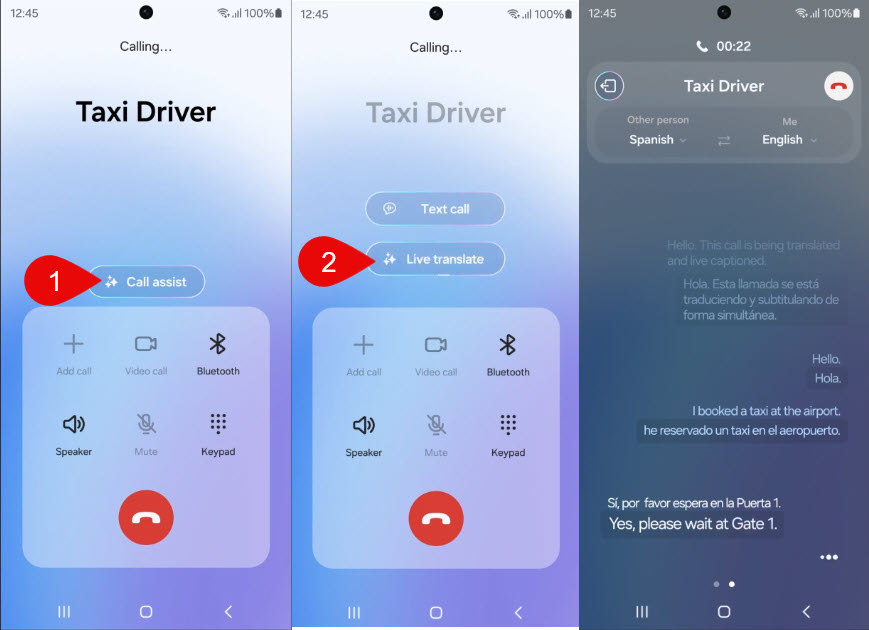
Note:
- Mute Voice: The moment you enable it, your voice or the other person’s voice will be mute and you will only hear the translation.
- Voice Presets: You can set a specific language and voice preset for specific phone number in your contacts.
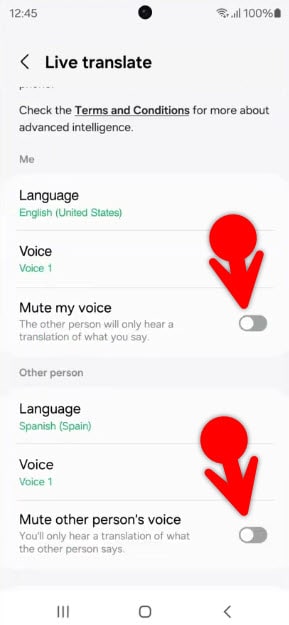
Shortcut way- How to use Live Translate in Samsung Galaxy Phone
- open the Phone app.
- tap on the three dots
- Look for Live Translate and tap on it.
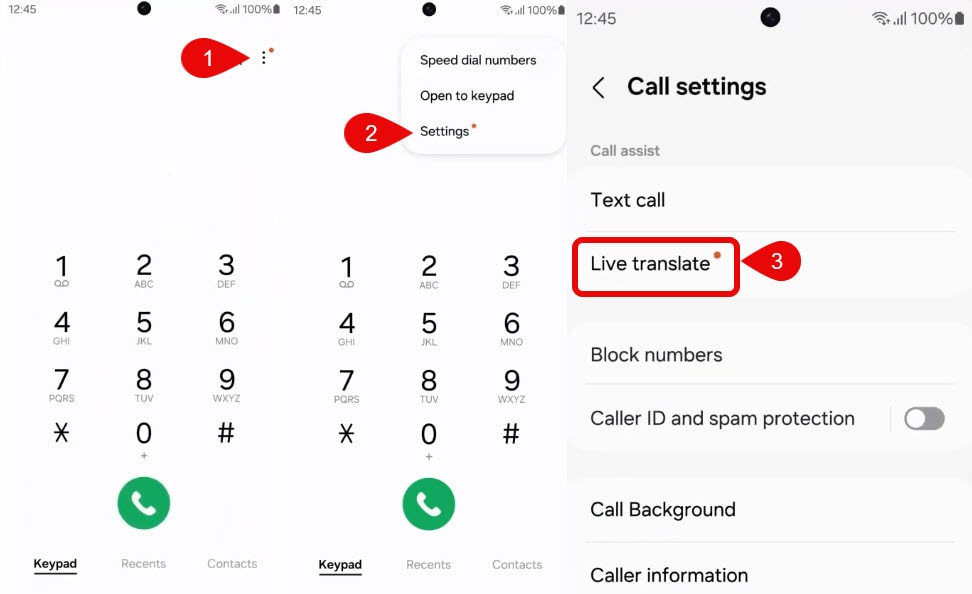
- Look for a category called Me, tap on language and choose your language.
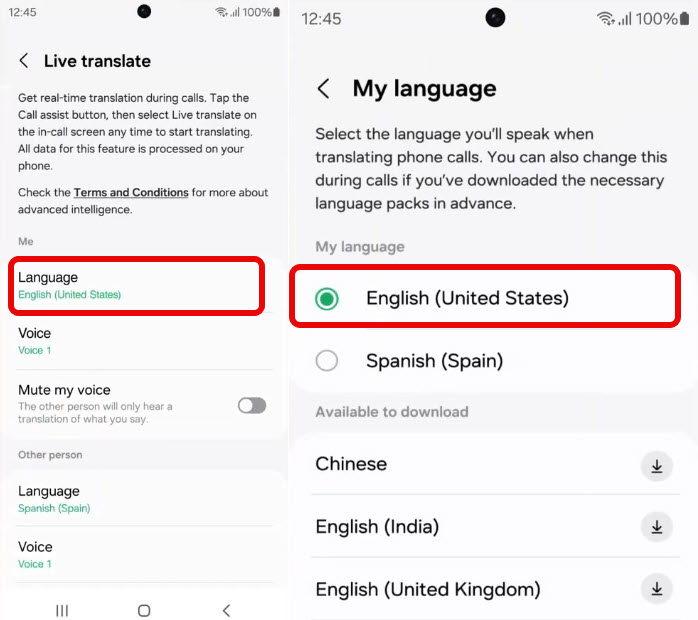
3. To choose the language of the other, go back and under the other’s language, choose the language.

- When you make a call, tap on the call assist.
- Tap on the Live Translate and enjoy live translation.
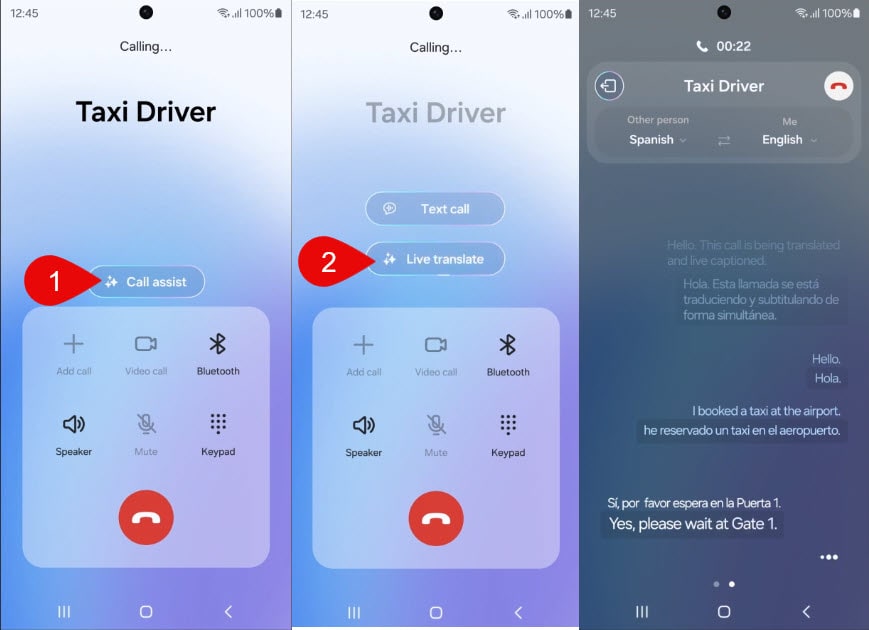
Watch the video, if the article was not helpful