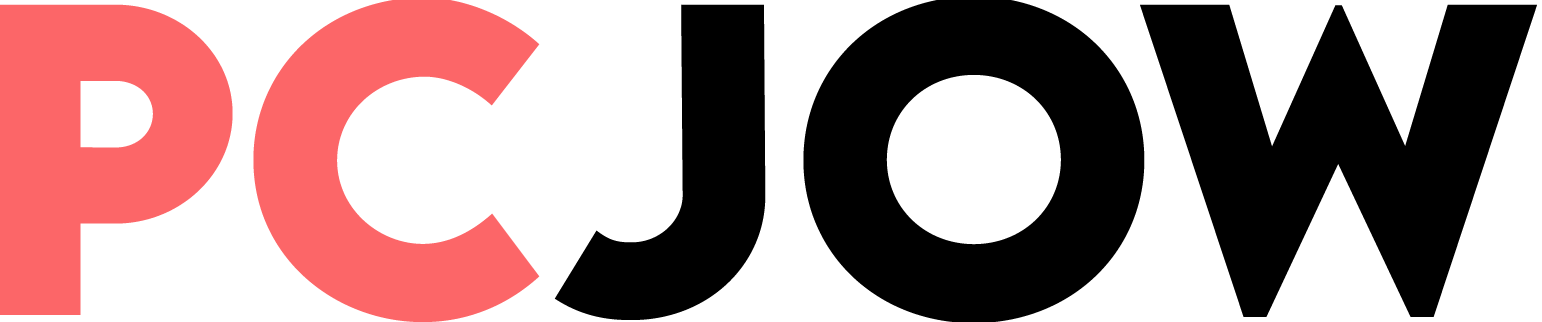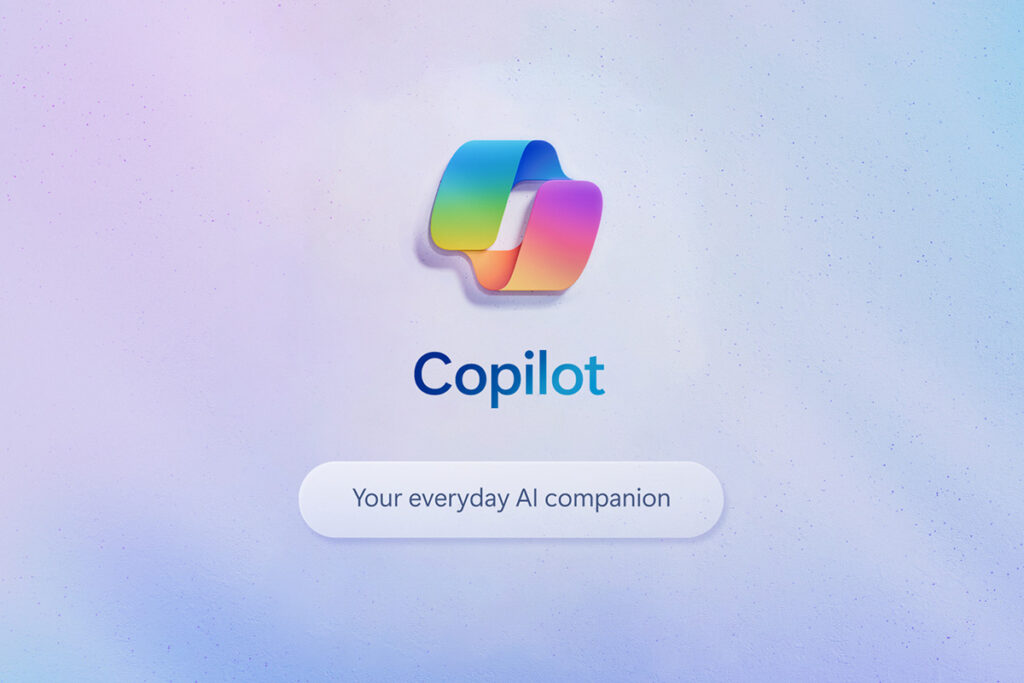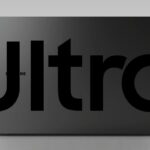It was just a while ago that Microsoft drew a lot of attention to its popular operating system by putting its artificial intelligence assistant called Copilot in Windows and somehow made the use of artificial intelligence more optimal and better than before. If you have the version of Windows 11 and you have not yet activated Copilot on it, we suggest that you get help from artificial intelligence in your work by reading the Windows Copilot activation tutorial.
Windows 11 has provided users with two ways to access Microsoft Copilot; The first way to access it is through the taskbar, and the second is through the Win + C combination keys. But if we can have the Copilot icon on the desktop and among other programs, it is both easier to access and the possibility of using it increases.
How to create Copilot shortcut in Windows 11
To add a shortcut, just use the New Shortcut feature, which is one of the default features of Windows.
- In the empty space of the desktop, right-click and then the options New And Shortcut Choose.