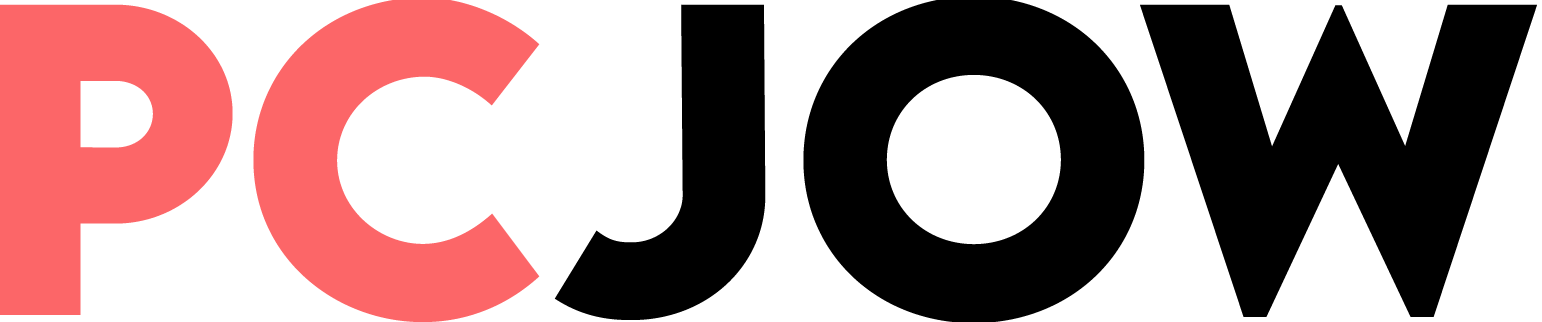Wireless PowerShare can generate up to 4.5 watts of power, but since wireless charging is not very efficient, this number does not seem like much in daily use. However, the mentioned feature is suitable for charging headphones, smart watches and other Bluetooth accessories.
Since 2019, Samsung’s Wireless PowerShare feature has been provided in all of the company’s flagship phones, which you can see below:
How to activate Wireless PowerShare on Samsung Ear
Wireless PowerShare is disabled by default on compatible phones. Next, we review the method of turning on the wireless charging feature of Samsung devices:
1. Enter the Settings app of your Galaxy phone.
2. Select the Battery option or type this word through the search section at the top of the settings menu.
3. Scroll down and select Wireless power sharing option.
4. Put the activation key of the said feature in the active state so that it changes from off to on.
If the Wireless power sharing option is displayed in gray on your phone, the reason is that the battery charge level is less than 30%. Samsung does not allow you to activate the mentioned feature under these circumstances; For this purpose, you must first connect the device to the charger.
Samsung has set Wireless PowerShare so that after the battery level reaches below 30%, the charging of other devices is disabled through the mentioned feature. This limit seems reasonable, but if you want, you can choose the percentage you want to cut off the charge.
To manually select the Wireless PowerShare battery limit, first disable this feature and then tap Battery limit at the bottom of the menu. Now you need to enter your desired percentage and then tap on OK.
How to use Wireless PowerShare to charge other devices
After enabling Wireless PowerShare on your Galaxy phone, follow the steps below to charge other devices:
1. Place the Galaxy phone on the table with the back facing up.
2. Place the accessory or phone you want to charge on your Galaxy phone so that their backs are on top of each other. For a better connection, it is recommended to place one phone vertically and the other horizontally.
3. If the wireless charging coils of both devices are properly aligned, you will feel a slight vibration indicating that the charging process has begun.
If the second device does not start charging after following the steps above, shake it slightly on the Galaxy phone to align it properly.
To stop the wireless charging process, simply remove the desired device from your Galaxy phone.
How to deactivate Wireless PowerShare of Samsung phone
Samsung has designed the Wireless PowerShare feature to automatically stop power sharing if the following criteria are met to save battery life:
Of course, you can turn off the mentioned feature by going to Settings > Battery and selecting the Wireless power sharing option.